Here is a quick guide for adding your avatar pic in the java chat room.
If you already have an 80 x 80 pixel image hosted somewhere on the web, and you know the url it’s fast.If you do not have an 80 x 80 pixel image with url, then we have made it easy to upload / host and get a url with the new sex chat peeps section of the site. Info about uploading a pic, cropping, url, etc at bottom of this post.
If you already have the 80 x 80 image url – then this is how you add that info to the chat room so it will display there:
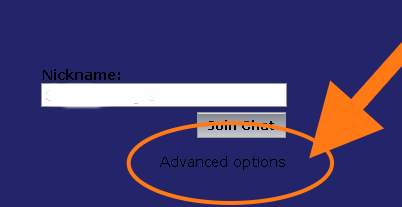
On the chat login screen, under the button for join chat there is some text that says “advanced login options” – it’s barely visible, and hard to read black text on a dark blue background.
When you click advanced login options, you will be taken to a new chat window screen that gives you three input boxes. One for your username, another box for your profile url (ignore that one), and a third input box for your avatar pic url. Again, the text is really hard to read, it’s black text on a dark blue background. Some people’s monitors may have it completely illegible.
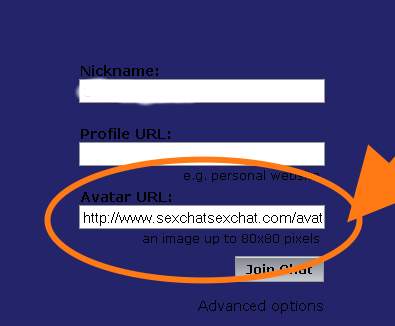
Put your screen name in box one, and the 80 x 80 pixel picture url in the third box, and click join chat button. You should be all set.
If you do not have an avatar picture url, or don’t know what it is, then click over to the avatar pic upload section and use that to get one.
What if it doesn’t work?
We have had some issues where images did not show with certain browsers, IE especially. We have not taken the time to figure out if it is purely an IE issue, or if it has to do with image sizes or image types. There could also be some blocking, say if you are using photobucket or a similar service to host your image, then there could be connection issues there. If you are hosting the image at tinypic or somewhere else on the web, that web server could be having issues, slowing down, or it could put up a firewall / block that would not allow our sex chat javascript to pull in and cache the image. You could try hosting it in the peeps section to see if it works that way.
If you are using an image that is not exactly 80 pixels x 80 pixels, it probably will not work either. Some people have been able to use gif animated images, and some people have had issues with them.
I am betting that some people have issues with the place they host the image, as the chat room is bound to request the image quite frequently from the hosting server, and it may block or timeout.
If you are using an image that is 80×80 pixels for your avatar, it is a jpg image, and it is hosted on the sex chat server, and it still doesn’t show, then let me know so I can dig deeper. Please do not ask me for help if your image is hosted on a different server, or if it is a png, or gif.
If you have suggestions for making this tutorial better, or would like to share additional screenshots or video to help other users, by all means send in your stuff.

Who wants to chat and try to make me cum? Boys? Girls? I like dick and pussy.
Can anyone make me cum harder than ever before? I’m a virgin
Please I’m so fucking horny
Hey me to babe you wanna see how stiff and horney mr cock is?
I will baby anywhere anytime
Any hot young girl want to deepthroat my big hard cock and get cum all over ther face and in your mouth? 😉
Anyone like to play
Yes baby I want to play in so hard and horny
You want to make me cum?
I wanna and I’m gonna! U will cum so hard u will squirt massive amounts of cum in my mouth
Love cummy pussys and big long dicks both together or seperately I stay horny n love kinky sex a lot to and hot cum. Got any for me?
Love kinky sex with both or either sex a lot to very sexual with both to
love doing it all
Mmmmm so do I for sure
Who wanna freak tonight
Love being very freaky alot
Hey
Hey
Wanna fuck some one
Need to get fucked right now
Ill fuck ur brains out and the rest of ur holes to babydoll
Do u want to fuck
I ll fuck you like u have never been drilled before!!
Come to me angels
I need a lesbian
Come to me then
OK I will where you at
Hi if u what to have some fun let me know
Hey looking for a lesbian
Hey
I ll help you babe
Come play w daddy
Any filthy ladies wanna tell secrets and see my cock
im a good sexere
Anyone wanna fuck
Sure lets Fuck
i want to fuck you babe.
Anyone has what’s app
My hard dicks up for you babydoll
I want lesbo i wanna squirt
i love wat i saw. Am also a vary hot and hard man in bed wish to be a porn star
Someone eat my pussy
Love to eat some good sweet pussy babydoll
I will eat ur pussy real good
I ll suck your count dry baby!!
Ok i will
I love to bury my face between your legs
anyone wanna makeout?:)
Sure do!
Wanna get fucked. Im so horny
Wanna fuck your horny ass baby deep n hard to
Sure lets make out all over
any gay fr me
OK lets be fr and play I’m so horny now
Hey any guy is der i want some one to eat my pussy
Oh! I insist. Must taste first
I will I love eattin pussy
I wana get fucked by some one
Well I’ve got nice wood
Hey does anybody out there want to chat?
I love chatting with you dude
i want to eat pussy and fuck
Oh really… how good are u
Very good babydoll I eat pussy so good
hay iam men need sex chat cam
Anyone want lesbian sex 😉
I do
im her for you babe
I do 😉
kinkylay lets fuck!
Mona: let’s fuck!!!
am soo horny
😉 fuck me lesbians only
Oh I want to
I am soo horny any horny girls
I love sex
i love sex tooo babes
i wanna fuck you
Sup mona
im trying to upload avatar
http://www.sexchatsexchat.com/peeps/add-your-avatar-pic-for-the-java-chat-room/
want some big daddy up me….
any where in particular babe
hey!
i wont you now
OK you can have all thisbig dick you want babydoll. 🙂
any older men want to play
yes im a older man
Yes come play with daddy now