More control of your pictures, sizing options, croppping, privacy options and more
Click on the right to register (or log in if you are already registered in the peeps section) – do that.
At the top of the browser window, hover over + New, then click post.
Enter a title for your post.
Just under the title for your post there is a button that says Add Media – click that.
Click Upload Files if it is not already selected.
Drag a picture to the uploader, or Click select file(s) – and find your image.
After your image uploads, it will show a small thumbnail image of it, and a checkbox showing that image is selected. To the right are some options, click Edit Image.
The image editor comes up next, and it may already be set for cropping, if not, the top left hand graphic is for “crop”. Draw a box around what part of the picture you want to keep.
Then look to the right of the image editor. You will see “Aspect Ratio” and “Selection” with two input boxes to the right of that. They should have numbers in them. These are the size numbers (in pixels) – all you have to do is make sure the numbers in both boxes are the same. So whichever number is larger (the right box or left) take that number and put it in the other box.
What you want is for both boxes on the “Selection line” to have the same number – this will ensure that you have a square image.
If you want to move the highlighted box around to get exactly what you want, do that. If you are ready to crop the image that you have, click the crop graphic at the top left of the image editor. Then, under the picture, click the save button.
When using firefox browser, it opens a new window / tab when I clicked edit image. At this point you can close that pop up window, or close that tab. Or if you are paranoid about losing data, switch back to the other tab that shows your original uploaded picture, your “Media Gallery”.
Click refresh to load up your cropped, square version of the image.
Scroll down to the bottom and look to the far right, and click the dropdown menu that says something like “Medium 300×300” and change it to say “Thumbnail 80×80” – and then click insert into post.
You thumbnail pic should now show in the editor window, and you are almost finished!
On the right hand side there are a couple of boxes, titled “Publish” “Categories”, “Tags”, Etc one of them is categories – click the box to add your post into the “Avatars” category, and uncheck the box for uncategrorized.
If you do NOT want your pic / post to show up in the posts section / be publicly viewable in the peeps area; look for the “Visibility” option in the Publish box on the right – It should say something like “Visibility” Public Edit” – you can click edit and choose private or password protected if you prefer.
Then click the blue button for “Publish” or “Update”.
Your post has now been published and is publicly viewable unless you set it private.
Near the top of the page you should see Edit Page, and just under that in a yellowish box, “Post Published” and “View Post”.
Click View Post.
(With our latest system upgrade, you may instead look at the publish box on the right-top, and see a button for “Preview Changes” – you can click that, and a pop up window should display your post.)
You should now see your post with the small picture.
Right click on the image and “properties” if using Internet Explorer, or “view image info” if using firefox.
The “url” or image location will look something like: https://www.sexchatsexchat.com/peeps/wp-content/uploads/2010/10/bbs-bounce-2-80×80.gif
Copy that, and that is the url you enter in the advanced chat room login screen to have your avatar show in the chat room.
Now that you have copied the image url – click here if you need a reminder how to enter this url information into the chat room login screen so you avatar will be active in the chat rooms.
You now also know how to make blog posts and upload / edit images in the sex chat peeps section here, or with any wordpress powered web site. This wordpress image uploading, cropping, and blog posting tutorial was created with wordpress version 3.5 – different versions of wordpress will be similar.
This tutorial was created using firefox as the browser. Many things will likely look different if you are using Internet Explorer, Safari, Opera, Chrome, etc.
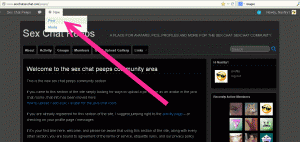












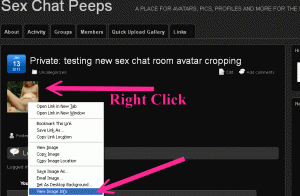
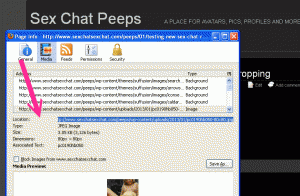
hiii
hello sweetheart how are you doing??